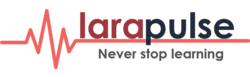Unfortunately there is not possible to easy update JetBrains IDE to newer version on GNU/Linux without reinstalling. In this article will be described whole process uninstalling PhpStorm 2017.2 (later *) and upgrading to PhpStorm 2017.3 (later **).
Export your IDE preferences (optionally)
In case you wish your updated version of your IDE has the same settings as you are using right now, you can easily export them to .jar file, which could be import at any time to JetBrains IDE. This could be very useful for you to do this, because spending time for this action (it's 20 seconds maximum) could save a lot of time in future customizing your IDE. All you need to do is:
- Press
File>Export Settings... - Choose location where
.jarfile should be stored
Uninstalling IDE
At the first blush it sounds very easy to uninstall software, but let's go step by step to completely uninstall everything which refers to IDE on our system. Follow this instruction:
Enter your home directory
- Here you see
.PhpStorm2017.2* (if it is hidden clickCtrl + Hto show hidden file) - There open terminal and delete this folder the command is
sudo rm -rf .PhpStorm2017.2/*
- Here you see
Check if executable file exists somewhere else.
- Run
sudo find / -name "phpstorm*". - Sometimes it locates in
/opt/PhpStorm-172.4155.41/bin/phpstorm.sh* or in~/Downloads/PhpStorm-172.4155.41/bin/phpstorm.sh*. - Remove
PhpStorm-172.4155.41* folder.
- Run
Find script of previous version
- Run
whereis pstorm. - If you it still exists, delete it. Usually, it should be
sudo rm /usr/local/bin/pstorm
- Run
If it was stored in launch, delete it.
- Check
~/.local/share/applicationsand/usr/share/applications. - If you see
jetbrains-phpstorm.desktopor other JatBrains files, remove them.
- Check
Install any version you like
Now you need to download version of PhpStorm you want to install. Visit JetBrains official website and download current version. If you would like to install some of previous version, refers to Previous versions.
Download archive and unzip it.
- If you don't want to leave executable file in
Downloadsfolder, move it to/opt, it's totally safe. - Inside folder with PhpStorm, that should be installed, go to
bin/folder and run./phpstrom.sh(without sudo, just with your current user). - In your home folder should be created hidden folder
.PhpStorm2017.3**
- If you don't want to leave executable file in
Configure your IDE
After first run of your newly installed IDE, you will be asked to import settings from the previous version. If you saved settings in .jar file, just import them. Of course, it will be available to export settings also later (Press File > Import settings...).
You can also add PhpStorm to launch bar. If there is no icon or by clicking on icon nothing heppend (or previous version is starting), you need to configure .desktop file of your user. Browse to ~/.local/share/applications and find jetbrains-phpstorm.desktop. Open it and change path in Icon to set program icon, and in Exec to set executable file path.
Enjoy and happy coding!